Reset your password
If you forget your password, use the steps below to reset it. You only need your Login ID. If you don't remember your Login ID, you need to retrieve that first.
To reset your password:
- Open Aspen.
- On the Login pop-up, click Trouble logging in. The 'Trouble logging in' pop-up appears.
-
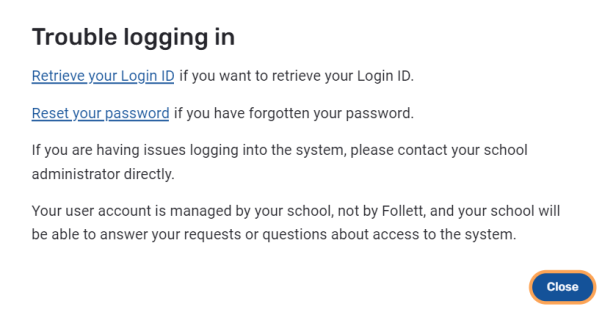
-
Notes:
-
If you have multi-factor authentication enabled, click the X in the top-right corner to close the MFA pop-up.
-
If your district doesn't allow you to reset your password using this method, you will see the following pop-up instead.

Click Close, and contact your school for assistance.
-
- Click Reset your password. The following pop-up appears.
-
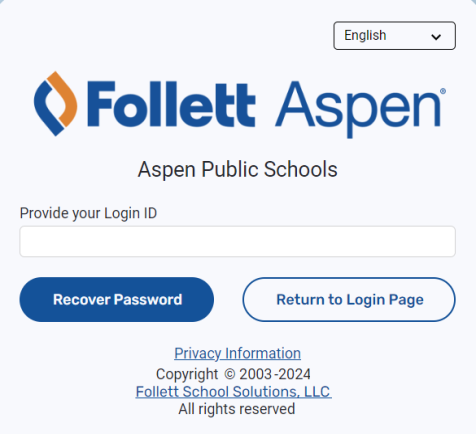
- In the Provide your Login ID field, type your user ID.
- Click Recover Password.
- Open the email account associated with your Aspen account, and find the message with the subject "Password Reset Request."
- Open the email, and click Reset Password. The Reset Password pop-up appears.
-
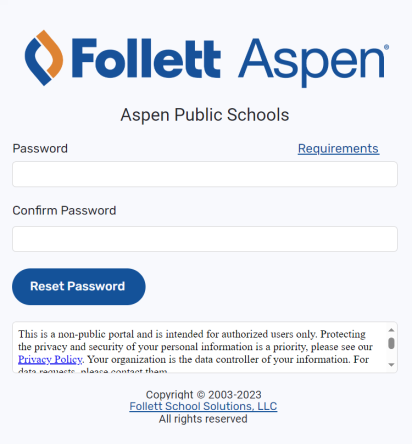
- In the Password field, type your new password.
- At Confirm Password, retype the password.
- Click Reset Password.
Return to Aspen, and log in using your credentials.