Checking Your Student's Calendar
In Aspen Go, check your student's Calendar for an overall view of their assignment load. (The Calendar does not appear in the Student view.)
To view the Calendar:
-
Log on to Aspen Go.
-
Tap Calendar. The Calendar screen shows the assignments due on each date.
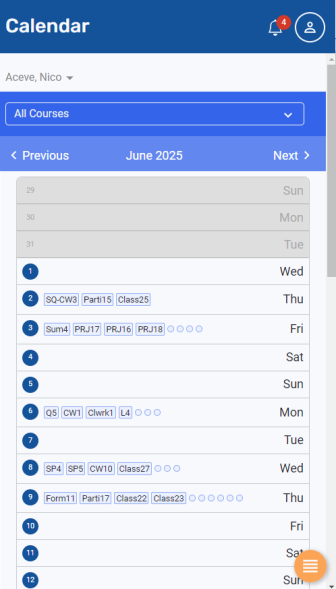
-
If you have more than one student, select the student you want to view from the drop-down at the top of the screen.
-
The Calendar view defaults to All Courses. To view assignments for just one course, tap the All Courses drop-down and then tap the course.
-
You can view other months by tapping Previous or Next.
|
Notes: |