Setting Your Preferred Language
Many
|
Note: You only need to select a language if you want to change the default (English). |
To set your preferred language at login:
-
Log on to Aspen Go. The login page appears.
-
Use the drop-down to select a language.
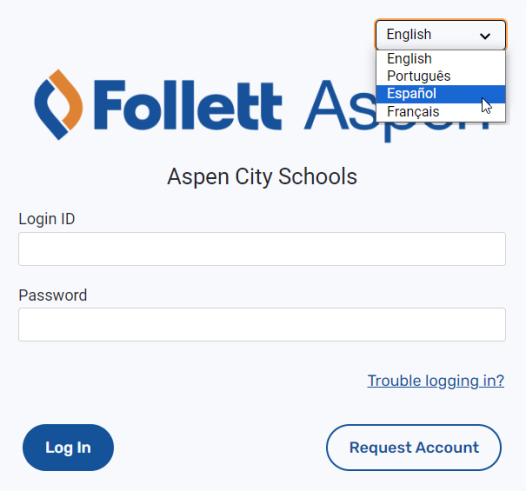
-
The page refreshes and displays the selected language. Type your Login ID and Password.
-
Click or tap Log In.
To set your preferred language in your User Settings:
-
Log on to Aspen Go.
-
Click or tap the user icon
 in the top corner, and then tap Settings. The User Settings screen appears.
in the top corner, and then tap Settings. The User Settings screen appears.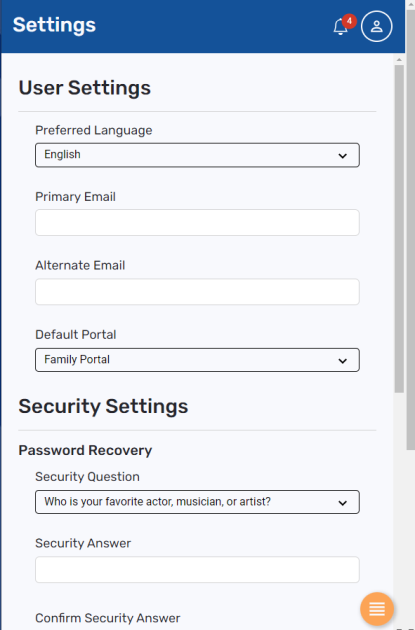
- Make a selection at the Preferred Language drop-down.
- Click or tap Submit. The page refreshes and appears in the selected language.