View address changes
If a staff member changes the address for a student at your school,
or a change is made to an address at another school that affects a student
at your school because the address is shared, the system lists the change
in the Address Changes widget on the![]() the first page you see after logging on to Aspen:
the first page you see after logging on to Aspen:
| Note: To view the
Address Changes section, your user role |
To use the Address Changes widget on the Home page:
In the upper-right corner, select one of the following to determine how many records you want to view:
- Today
- Last 7 days
- Last 30 days
- Last 60 days
For each address change, the following appears:
- Student name.
- Address. Click the address to view the previous and current addresses:
-
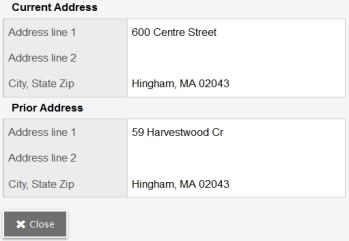
- Date/Time Changed.
- Changed By. Click the user name to view the details of who changed the address record, including their school and school phone number.
To customize how the address changes appear:
- Click Edit at the top of the Address Changes widget. The Address Changes page appears:
-
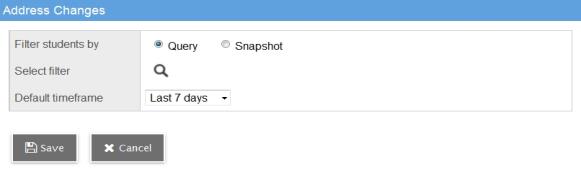
- At the Filter
students by field, you can select Query
or Snapshot if you want to
view address changes for specific students only. For example, a guidance
counselor might create a snapshot
 a static picture of a particular group of records that you can file and easily retrieve
of his or her students to watch for address changes.
a static picture of a particular group of records that you can file and easily retrieve
of his or her students to watch for address changes. - At the Select
filter field, click
 to select
the query
to select
the query a request to find a group of records that match specific criteria at a particular time or snapshot you want to
filter by, if any.
a request to find a group of records that match specific criteria at a particular time or snapshot you want to
filter by, if any. - At the Default timeframe field, select which timeframe you want to default to when you log on to Aspen.
- Click Save.